
Here are settings and shortrcuts you should know about when using a Mac.
(Image Credit:- Indian Express/WideCare)
If you are one of those who recently bought or received a new Mac, you have probably discovered there’s a lot to Apple’s personal computer. And while a Mac is undoubtedly one of the best computing machines on the market, there are several things you can do to make the most out of it. From doing calculations and currency conversions in Spotlight to signing documents in the preview app, here are five tips and tricks for navigating your way around the Mac.
Sign a PDF using preview in Mac
These days companies often ask for electronic signatures on PDF documents. This has become the standard practice but even digital documents must be signed. If you are a Mac user, signing documents electronically is easy. All you need to do is use the Preview app to create and save your digital signature.
To create a digital signature, make sure a PDF document is ready. Open a PDF document using Mac’s built-in Preview app (In case you don’t have a PDF document ready, you can create one and save it in PDF). The next step is to open the Markup tool, either by clicking on the “pen in the circle” on the top right of the preview window or by Selecting view>Show Markup tool. Click on the signature icon. You can create a digital signature.
Make summaries of long articles
A lesser-known Mac feature many users have no idea about is summarising articles. The feature called “summarise” allows you to condense an article so that you can decide whether the story, if it is a review or a long-form feature, is worth your time. To summarise a document, you first need to enable the feature. Go to System Preferences, then Keyboard, then Shortcuts, then Services: here, enable Summarise. To summarize the text, highlight the text you want to summarise. Then right-click hit Services, then Summarise.
Add emojis to any document
Emojis have become a digital and cultural phenomenon and they are much more than fun characters and smiley faces. Using emojis to express emotions is popular on the iPhone and other smartphones, they can be added to any document, including Google Docs. Just go to the menu bar and click Edit>Emoji and Symbols. Click Emoji you would like to use and it will be inserted where you left your cursor.
Use Spotlight to do quick calculations
While macOS does include a calculator, it’s not the fastest way to do calculations. The best way to do quick calculations is by using Spotlight. Instead of opening the calculator app, use the Spotlight search box. Enter your formula and the answer will appear as you type. Apart from calculations, you can use Spotlight for currency conversions.
Speech-to-text conversion
Dictation is a helpful feature that can be used in everyday workflow. In fact, dictation typing works well on the Mac. You can convert speech-to-text by pressing the function (fn) key twice and begin speaking. It is a handy tool when you are taking notes or want to work hands-free.
News Article Source:- Indian Express

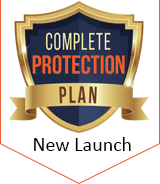

Recent Comments